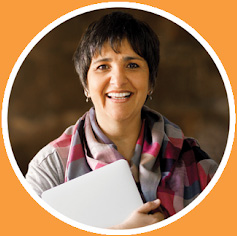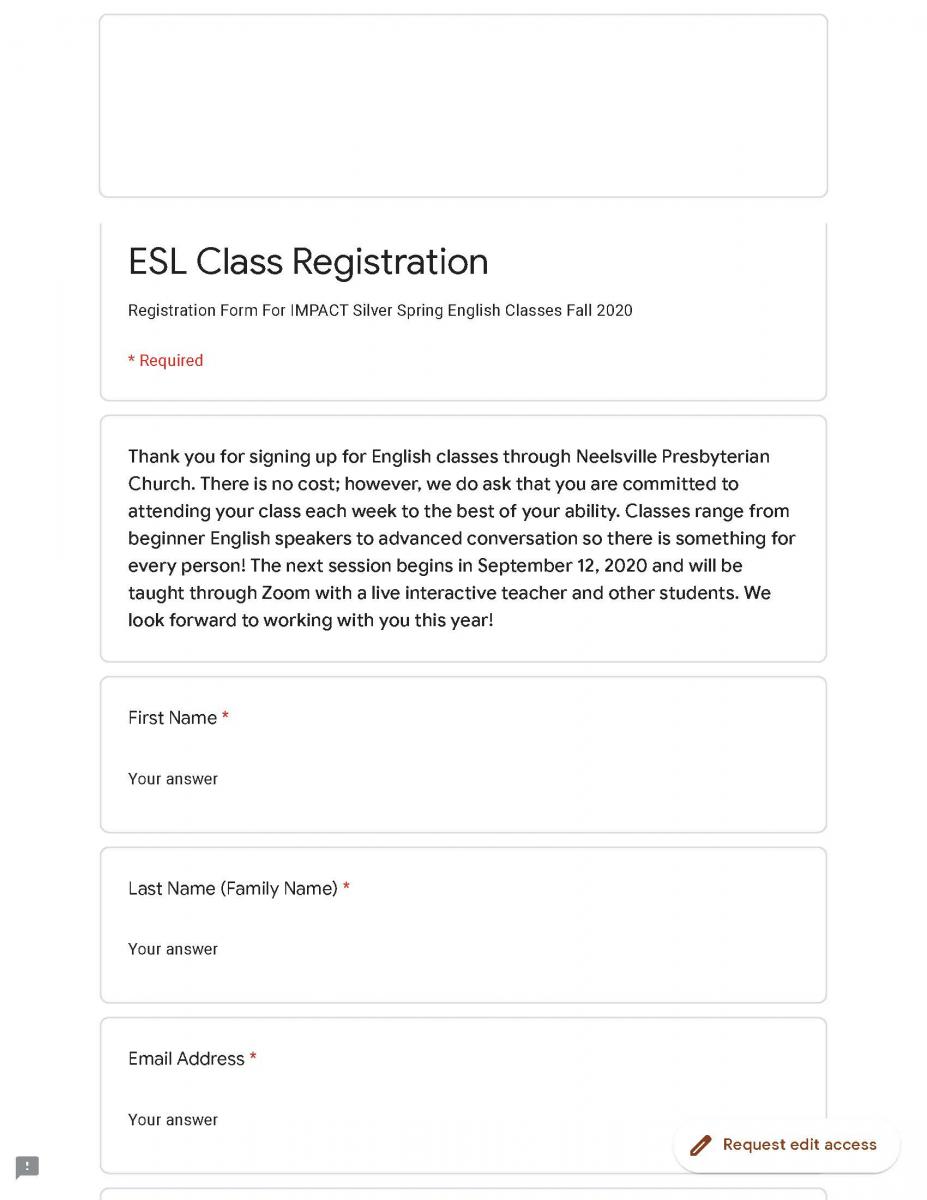-
Program
Administrator
ToolkitA Guide to Implementing and Managing Community-Based Adult ESOL Classes and Programs
-
You are here
Chapter 24: Registering and placing students online
Distant Learning - Chapter 24
Registering and placing students online
♦ Practice Example
"What are some considerations to take into account when registering students and giving them a placement test online?"
See Steve Amar of Neelsville Church discuss using Google Forms and answer the question above: